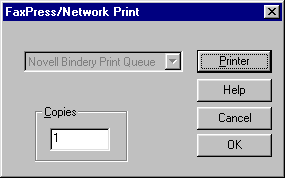Notices and Alerts
 Other Related Topics...
Other Related Topics...
Using Notices
Notices are a general method used by FaxPress to provide information to the user when certain events occur. There are four different type of notices:
|
■
|
Transmission Confirmation Notices |
About Transmit Confirmations
FaxPress posts a message to your mailbox after it completes a fax you send. The message contains the following information:
|
■
|
— The fax number to which the fax was sent. |
|
■
|
— The ID of the receiving fax machine. |
|
■
|
— The time and date the fax was sent to the FaxPress queue. |
|
■
|
— The time and date the FaxPress sent the fax. |
|
■
|
— The line the FaxPress used to send the fax. |
|
■
|
— The number of pages the fax contained. |
|
■
|
— The comment that appeared in the field. |
|
■
|
— The final fax disposition. The disposition can be either successfully transmitted or transmission failed. |
About Receive Notices
FaxPress posts a message to your mailbox when you receive a fax. The message contains the following information.
|
■
|
— The ID the receiving fax machine uses to identify itself. |
|
■
|
— The date and time the FaxPress received the fax. |
|
■
|
— The number of pages the fax contains. |
|
■
|
— The source FaxPress that delivered the fax to you. |
|
■
|
— The time the fax was routed and the notice dispatched to you. |
About Approval Notices
If your FaxPress supervisor requires your fax jobs to be approved before they’re sent, FaxPress will post a message to your mailbox when you submit a fax. The message contains the following information.
|
■
|
The name of the FaxPress User that sent the fax. |
|
■
|
— The fax number to which the fax was sent. |
|
■
|
— The time and date the FaxPress sent the fax. |
|
■
|
— The line the FaxPress used to send the fax. |
|
■
|
— The number of pages the fax contained. |
|
■
|
— The final fax disposition. The disposition can be Wait for Approval or Not Approved. |
About Error Notices
FaxPress posts a message to your mailbox when you receive a fax. The message contains the following information.
|
■
|
Notice for— FaxPress User name. |
|
■
|
Error at— The specific action that cause the error |
The notice will also include the error type.
View a Notice
To view a notice, follow these steps.
|
1.
|
Click on to expand the branch, then click on to display a list of your notices. |
|
2.
|
To view a notice, double-click on it or right-click on it and select from the context menu. |
Delete a Notice
To delete a Notice, do the following.
|
1.
|
Right-click on the Notice you want to delete.
|
|
2.
|
Select from the context menu. |
|
3.
|
Confirm the delete in the confirmation dialog.
|
Print a Notice
To print a Notice, do the following.
|
1.
|
Right-click on the Notice you want to print.
|
|
2.
|
Select from the context menu. |
|
3.
|
Select a printing option from the dialog. |
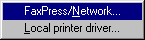
If you choose , you will see your familiar dialog.
If you choose , you will see the dialog.
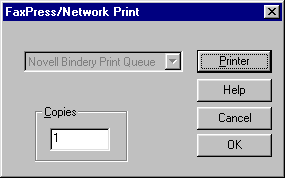
|
4.
|
Optionally display the dialog. |
If you click on the button, you will see the dialog, where you can specify the print queue and other print properties.
|
5.
|
Click to send the job to the print queue. |
FaxPress WebHelp
Last Updated: 9/12/2007
E-mail this page
|
Castelle
855 Jarvis Drive, Suite 100
Morgan Hill, CA 95037
Toll-free 800.289.7555
Tel 408.852.8000
Fax 408.852.8100
www.castelle.com
|
![]()